How to resize partition under Windows 7 (32 bit and 64 bit)?
Windows 7 introduction
Windows 7 (formerly codenamed Blackcomb and Vienna) is the latest version of Microsoft Windows. Are you planning to install Windows 7 now or just migrate to Windows 7 for a dual-boot system? Have you prepared a free partition manager in your toolkit for better Windows 7 administration? Say, create a new partition to install Windows 7, or extend the full system partition for a smooth Windows 7 running of, etc. By the way, you may also make a Windows 7 dual boot with Windows XP or Vista.Windows 7 built-in Partition Manager
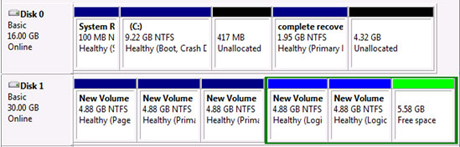
So some advanced partition management in Windows 7 is still unavailable when you find your system partition is out of space which will be in red as below:

What EaseUS Partition Master can do (compare with Disk Management Tool under Windows 7)?
| Features | EaseUS Partition Master | Windows 7 Disk Management |
| Merge partition |  |  |
| Move partition |  |  |
| Resize dynamic volume |  |  |
| copy dynamic volume, copy disk/partition |  |  |
| extend NTFS system partition without reboot |  |  |
| Create, delete, format, change drive letter, set active |  |  |
| extend/shrink FAT |  |  |
| extend/shrink NTFS |  |  |
| Partition Recovery |  |  |
| Hide, label, check partitions |  |  |
| delete all partitions |  |  |
| partition scheme |  |  |
| Create WinPE bootable disk |  |  |
| GPT disk |  |  |
As a matter of fact, the only disadvantage of Disk Management Tool in Windows 7 or other Windows systems is that it can not resize the partition. That's the main reason why the partition software for Windows 7 exists. The following part will give you a demonstration of how to resize partition under Windows 7.
How to resize Windows 7 partition with free partition manager?
Then how to deal with the Windows 7 partition advanced management? Here are two solutions for this with EaseUS free partition manager.Note: 1. When running our product, please close other applications including the antivirus software and the firewall. Some special software such as Norton, Kaspersky, AVG, ZoneAlarm needs to be uninstalled temporarily.
2. If there is much data on your partition, the resizing will take a long time. You need to be patient to wait. Please keep 5~10% free space as our product needs some space for data exchanging during resizing.
3. We suggest you do this step by step, such as, decrease partition D, apply it (If you don't open any file/application on D, our product won't request a reboot). Then increase partition C and apply it.
4. If possible, please backup your important data to a safe place such as external drive before resizing.
Windows 7 Partition Advanced Management Solution 1
Offering a simple and convenient way to manage your partitions, EaseUS Partition Master runs well on Windows 7. Say, it enables you to extend the system partition, Create, Delete, Resize/Move, Copy, Merge, Split or Format partition.Tips: Don't forget to backup your data with free backup software - EaseUS Todo Backup Free before resizing partitions.
1. Launch EaseUS Partition Master. As the picture showed below, there is no enough unallocated space to extend the system partition. So first, you have to decrease one of partitions to gain the unallocated space.
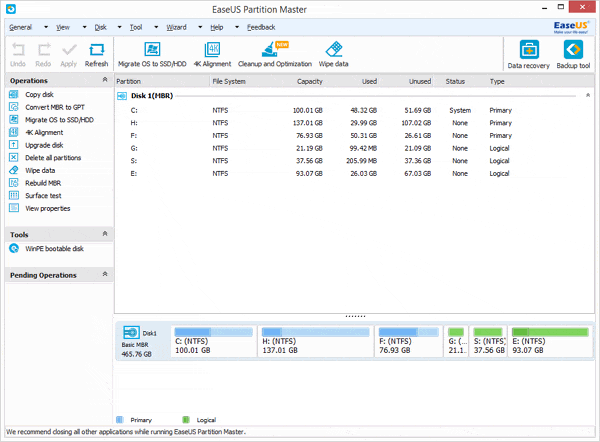
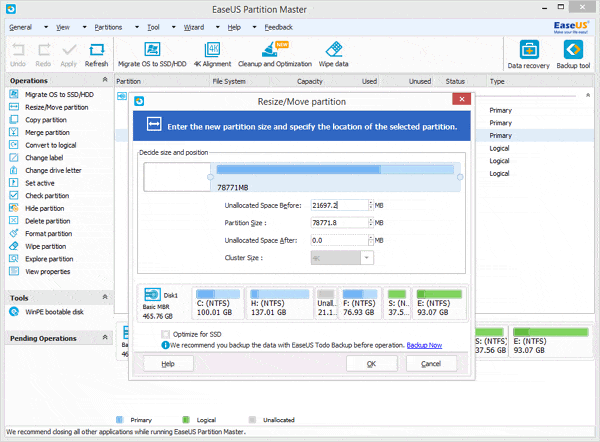
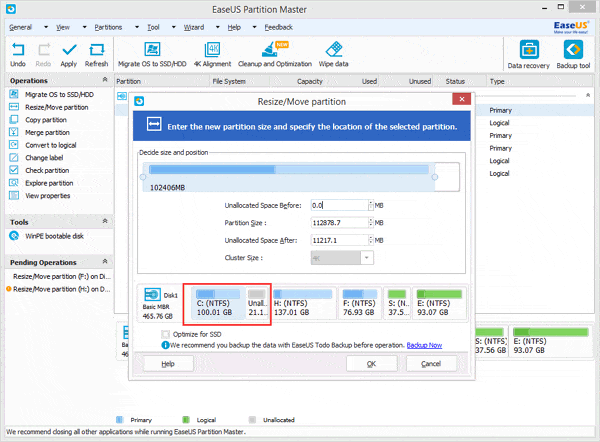
For more detailed information, please visit resizing and moving partitions.
Windows 7 Partition Advanced Management Solution 2
The other safe way for managing Windows 7 Partition is to make a bootable CD of partition software. Some partition software like EaseUS Partition Master Professional Edition and its higher editions can create WinPE bootable disk for users to perform advanced partition management before Windows 7 starts.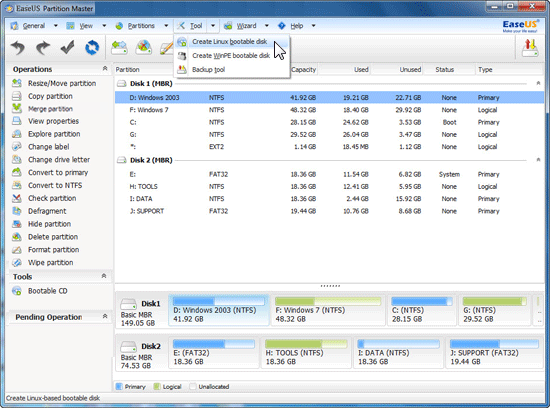
Besides, partition manager features, EaseUS Partition software also provides some other features like Partition Recovery Wizard to recover deleted or lost partitions, Copy disk & partition wizard to upgrade or backup disk.
 Diposting oleh
Diposting oleh








0 komentar
Posting Komentar